A practical and high-quality work process starts with an overview and structure. The information about the client and the case details lies at the core of any legal process, which is why this is the core module of Legal Plant. By having all case information in one central place, the legal staff can avoid repetitive work and friction, as well as efficiently keep their client up to date on the progress of their case - in other words, achieve more with less effort. That makes happier clients and more healthy businesses.
Today's digital world is full of specialized digital tools, which we use as our toolchain. This generates the problem that processes and data get fragmented across all these tools, preventing optimal workflows. That is why LegalPlant ties all this into a unified user experience where functionality and data can be accessed from one central hub. Legal Plant doesn't replace the specialized tools, but ensures an overview and end-to-end perspective on workflow and data. This unleashes the power of the cloud, analytics, and automation, which can improve effectiveness and quality immensely!
Inconspicuous but powerful features
Legal Plant's functionalities that facilitate and speed up legal work may look inconspicuous. Still, their power stems from something other than impressive features. The key to the value brought by Legal Plant is the storage, linking, and access to all necessary information from one place. The first central register maintained with our solution is the case registry. After clicking on the 'Cases' tab on the sidebar, you can see a list of cases your organization handles. In this view, you can check the current status of the case, its title (which can immediately indicate the type of legal issue you need to deal with), as well as the name (or name and surname) of the client, name, and surname of the contact person(s) on behalf of the company (if the company is the client), as well as the data of the person assigned to the case.
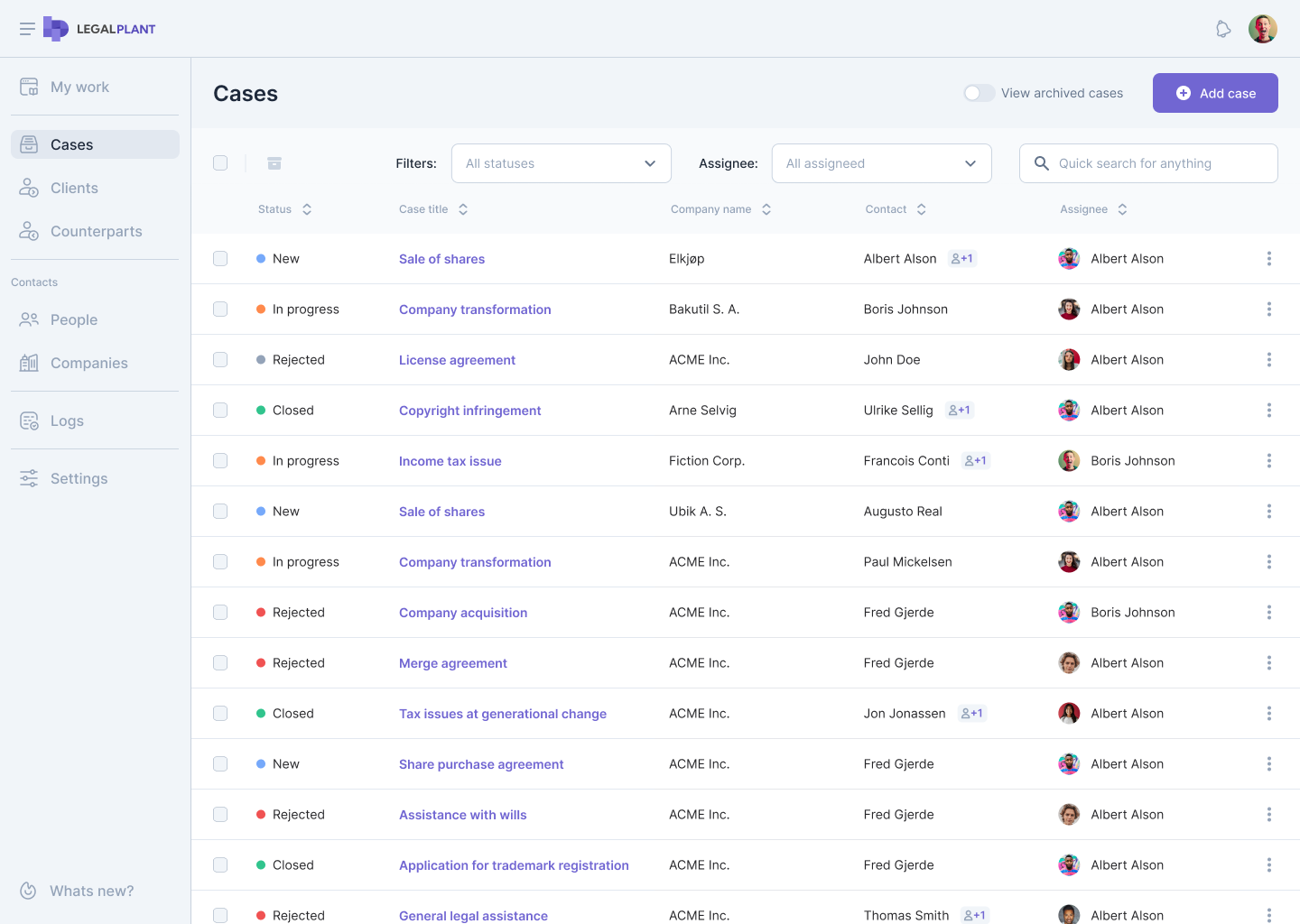
However, this is only some information in the case register. After clicking on the case title, the case details view opens, containing all the information needed at all stages of work. The data collected in this view is structured within the submenu on the left side of the screen. In the beginning, all the details of the case - who is the client, who is the counterpart, status, details of contact persons, the person assigned to the case, and avatars of people from the case team.
Below, in the submenu on the left, there is the 'Similar cases' tab, in which the system displays other cases grouped in the same category along with the data of the people who handle them. This makes it possible to take advantage of the collective knowledge gathered by a given law firm - for example, document templates or the specificity of workflow organization.
The next item is 'Case team' - there, you can see who (in addition to the person assigned to the case) deals with its processing. Again, there is data on law firm employees assigned to tasks as part of the case workflow.
The name of the following tab speaks for itself. 'Documents' contains all documents related to the case, divided into documents stored in the application database and those on an integrated external drive.
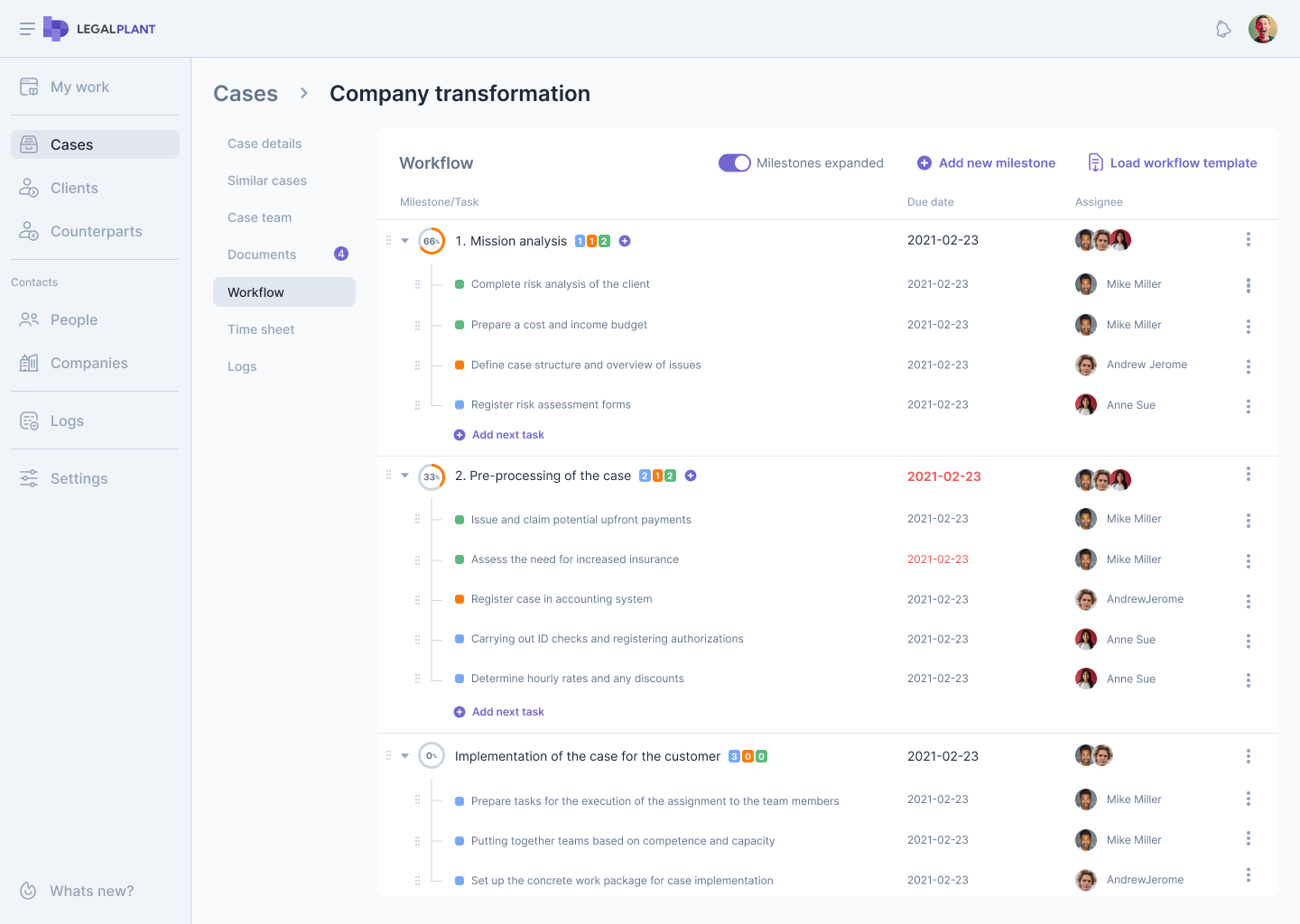
The next item is 'Workflow,' which is worth dwelling on for a while. There you will find a list of milestones with their tasks, as well as their status and due date. From this view, it is also easy to check the people responsible for individual tasks and manage the entire workflow. The article devoted to this issue provides a detailed description of the workflow functionality.
The next item in the case details submenu is the timesheet. This convenient tool allows you to register and check the time employees have spent on a given case. Thanks to this data, it is easy to manage the time of lawyers and the delegation of individual tasks within the scope of competence of each of them.
The last tab is logs, thanks to which you can view the activities performed in a given case by the case team, such as changing the status of a task, adding documents, and the like, as well as the current status of case synchronization with external business systems.
Clients and counterparts
Moving down the sidebar, you will find the 'Clients' and 'Counterparts' tabs. Their names speak for themselves - they are registers of parties in cases conducted by the law firm. Before we move on to a detailed description of the functionality of these registers, it must be emphasized that the content of both of these tabs is not simply an address book of companies and individuals whose paths, in one way or another, crossed with the paths of a law firm. Instead, these registers concern only and exclusively entities involved in currently pending cases. This means that both of these tabs are free of unnecessary and accidental information - we see here only those companies and people who are affected by the real work of your legal company's lawyers.
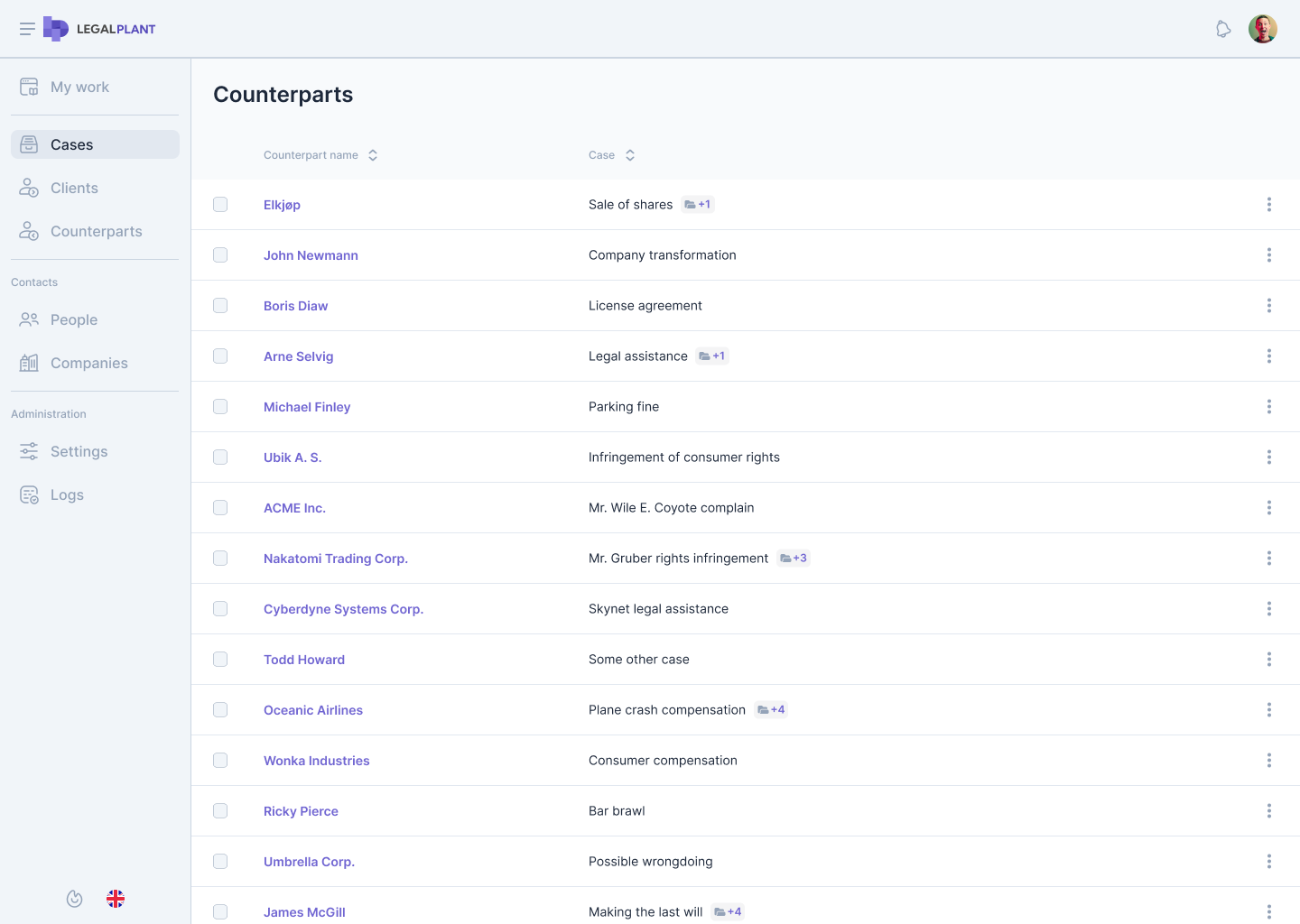
The other two tabs, grouped under the common label 'Contacts,' are the office's address book. For convenience, it is divided into individuals and companies. Their data is shown in a handy table, and clicking on any entry shows the details of the entry and application logs related to it.
As you can see, Legal Plant supports the correct, published process of conducting affairs in law firms. This is done by grouping all the necessary data in one place and giving them a healthy, transparent and logical structure. This way, work can be carried out more efficiently, faster and easier.